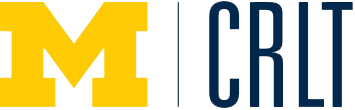Screencasts are video recordings of the actions on one’s computer screen, including any associated audio. Screencasts, synonymous with video podcasts, provide a simple means to increase access to course content and learning resources. The product of screencasting is a video or movie file that can be uploaded to YouTube, a website, or a course management system for dissemination. Students may access screencasts repeatedly, at any time, from anywhere, using computers or a variety of handheld mobile devices (e.g., smart phones, iPods, iPads).
- Jing
- Camtasia
Tips for creating screencasts
- Keep screencasts as short as possible (5 - 10 minutes).
Less is more, given the limits on attention span. For longer topics, consider how they can be “chunked” into shorter targeted units. - Record screencasts in several segments rather than a single “take”.
The clips can be tied together during the editing process. This practice can save significant effort during recording (e.g., do overs). - Budget more time than you anticipate.
Screencasting can be an efficient process; but initially, aspects of recording, editing, and posting your screencasts online can take more time than expected. Experienced screencasters report a 2:1 ratio of recording and editing time:length of final product. Allow for extra time until you are comfortable with the process. - Pay attention to the audio quality.
An effective screencast can support learning without being Hollywood quality. However, as one assesses one’s screencasts, quality audio should be a key consideration for usability. - Consider scripting your screencasts.
Some instructors find it useful to script out their screencasts to maximize efficiency of recording. Others prefer to simply improvise while recording. Regardless of personal preferences, scripting can significantly facilitate the ease of implementing closed captioning in screencasting software. Closed captioning significantly increases the accessibility of screencasts for students with disabilities. - Decide where you'll upload your screencasts after you've created them and clearly communicate this to students. At U-M, instructors have a variety of options for disseminating screencasts to students.
| Jing (free version) | Camtasia | |
|---|---|---|
| Availability and cost: | Free online | Some units at U-M have access to a site license through ITAM; Camtasia can be downloaded to any U-M issued computer via Key Access (talk to your IT admin) |
| Mac and/or PC | Works on both | Works on both; PC version has more editing tools available |
| Editing capabilities | None; Must use another application to edit screencasts | Full suite of editing tools included |
| Length of Screencasts | Limited to 5 minutes | No Limit |
| Support | N/A |
Contact your IT administrator regarding support with Camtasia. For LSA faculty, contact LSA Technology Services and for College of Engineering, contact CAEN. |
For more information, or to download the software (or free trial), click below:
For additional comparison of other screencasting technologies, visit this page.
Brenda Gunderson has created pre-lab lessons for her statistics course using Jing. For a more detailed description visit this website.
Joanna Mirecki Millunchick wanted to know “Which concepts are still confusing to students?” in her introductory materials science and engineering course. She created screencasts to respond to students' misconceptions using Camtasia. She also created screencasts to describe solutions to homework assignments. More details about her work can be found here.